
If the above case happens with you, what will you do? Of course Install a fresh copy of Windows. But if the same happens in a PC that you don't wanna mess with, then you can try reading this post and find a cool and little solution.
Are you using Windows 7 in you PC? Then you must be aware that you can add password to your user account. It increases your computer's security and restricts unprivileged person to access your PC up to some extent.
A Windows password is not secure and can be easily changed by normal PC user within minutes. Its not secure but still you must apply it to your PC. Changing Windows password is damn easy and every single hacker and computer geek knows how to do it. Since all people on earth are not hackers, but still one must know how to reset Windows password in case you forgot your PC’s password and you need to use your PC urgently.
A Windows password is not secure and can be easily changed by normal PC user within minutes. Its not secure but still you must apply it to your PC. Changing Windows password is damn easy and every single hacker and computer geek knows how to do it. Since all people on earth are not hackers, but still one must know how to reset Windows password in case you forgot your PC’s password and you need to use your PC urgently.
Windows 7 itself provides legit options to reset forgotten user password such as password reset disk, by using this feature, Windows 7 saves some credentials in your pen drive, so that whenever you forget our Windows password, you just need to insert that specific pen drive and then Windows will unlock. But this feature is not useful in practical life as in order to use this feature, you must have opted this feature before you forget your Windows password. And you can’t predict when you will forget the password of your Windows account, Right.
Now here I share about method that actually works and can help you reset your Windows PC’s password.
So what are we going to actually do? Its very simple, we will use the “net user username password” command prompt trick to reset Windows password.
Firstly, open Command Promt ,i.e., Goto Run, type CMD and hit enter. Now you need to enter the following thing and hit enter:
Net user akshay newpassword
Here net user is a CMD command and akshay is username and newpassword is the new password.
So you just changed his PC’s password without even knowing the older one.
Source of error: The only and main source of error is that you might not be having administrator previliges, which are required to perform the above action. That’s why I asked you to use his PC when he has logged in to his PC using the password. Or else, continue reading this article if you want to know how to reset Windows password without admin previlages, and without logging into the account. See the image below to open Command prompt as Admin.


So now we start the article: Changing Forgotten Windows 7 Password
In the above trick I showed you how you can change Windows password without knowing the current one. But this trick works only when you are having administrator access over the PC. What will you do when even you cant login to your PC when you forget the password? Well, In that case a bug in Windows 7 will help you regain access to your PC. So how does the new trick works?
To change the password we used command prompt, but question arises how can we open Command Promt without logging into our PC?
You might know that when you hit the “Shift” Key five times or more, a dialog box apears that says you to turn on sticky keys. We will use this trick to recover lost Windows password. The executible of Sticky Keys is located here: "C:\Windows\System32\sethc.exe" Where C:\ represents your Windows partition.
The good thing about Sticky Keys is that they can be accessed even at the login screen which means them perfect for the plan. So the plan isto replace the “Sticky” keys shortcut to launch command prompt, and then finally change the password using the “Net User username newpassword” command.
So now new problem arises, How can one person disguise Command prompt inside Sticky keys exe file. Well, for that thing I am here and I will show you how to make it in action.
To start the mission, you need a Windows 7 Installation Disc.
Please insert the disc in your Disc drive and Boot from it. When the following screen appears, Press Shift+ F10.

Yes, It’s a shortcut key for launching Command prompt with admin access during Windows setup. Now after pressing Shift+F10 key, you will soon see a command prompt. On opening, command prompt, it has DVD drive selected as default drive which is indicated by X:\
Now, you need to find out which drive is acting as Windows installation drive. To find out your Windows installation drive in which the Windows has been already installed, Just follow the steps below:
1. In CMD, Type C: and hit enter
2. Now type DIR and hit enter
If you find the following directories (PerfLogs, Program Files, Windows, Users), then head to step 4
3. And if you are not able to find these four directories, then use step #1 for drives D: E: F: and so on until you find the correct drive. The reason is that is some cases, the C:/ Drive is reserved for Boot loader and also known as “Reserved Memory” partition. So finding the correct Windows installation partition is must.
4. After knowing the correct Windows installation partition, its time to perform the tricky part.

Yes, It’s a shortcut key for launching Command prompt with admin access during Windows setup. Now after pressing Shift+F10 key, you will soon see a command prompt. On opening, command prompt, it has DVD drive selected as default drive which is indicated by X:\
Now, you need to find out which drive is acting as Windows installation drive. To find out your Windows installation drive in which the Windows has been already installed, Just follow the steps below:
1. In CMD, Type C: and hit enter
2. Now type DIR and hit enter
If you find the following directories (PerfLogs, Program Files, Windows, Users), then head to step 4
3. And if you are not able to find these four directories, then use step #1 for drives D: E: F: and so on until you find the correct drive. The reason is that is some cases, the C:/ Drive is reserved for Boot loader and also known as “Reserved Memory” partition. So finding the correct Windows installation partition is must.
4. After knowing the correct Windows installation partition, its time to perform the tricky part.
Now we know the drive where Windows 7 is installed. Now we will replace the Sethc.exe file (Sticky Keys launcher) with CMD.exe (Command Prompt). But first we need to make a backup of the original Sethc.exe file. To do so, run the enter the following command in CMD.
Copy C:\Windows\system32\sethc.exe C:\
Here C:\ Drive is the drive in which Windows has been installed. This will make the backup of sethc.exe in C:\ which we will replace later.
Now run the following command
Now run the following command
Copy C:\Windows\System32\CMD.exe C:\Windows\System32\sethc.exe
You will be asked for confrimation, when you enter the above command. To confirm type Y and press Enter.
Now you have disguised Sethc.exe with Cmd.exe, So without wasting any time, just restart your PC and when the login screen appears, Press the Shift Key Five times
Now command prompt will appear and you will see it instead of the Sticky Keys window. So now perform the following Command:
Net User Username Newpassword
Here Username is the name of account of which the password you want to change and Newpassword is the password that you want to set.
After sending the above command, you can finally Login to your PC using the Newpassword and you made it to the PC.
SO here are the things that you did in the last 15 minutes or less:
Inserted Windows 7 Setup DVD
Opened Command Prompt Using Shift+F10 Key
Processed the following commands:
1. Copy C:\Windows\System32\Sethc.exe C:\
2. Copy C:\Windows\System32\Cmd.exe C:\Windows\System32\sethc.exe
3. Restarted PC and at Login screen pressed Shift key Five Times
4. Sent the following command
“ Net User Username Newpassword”
“ Net User Username Newpassword”
5. You won and successfully resetted the Windows password :-)
Restoring the original Sethc.exe File
As we have replaced the default system file as cmd executible, we need to place it back to its own place as it is necessary file of system. Amd you don’t wanna get into trouble because of the hack you have done. So to replace the disguised Sethc.exe with original system’s Sethc.exe, follow these steps:
1. Insert Windows 7 Setup DVD and Boot through it.
2. When it starts completely, Press Shift+F10 and enter the following command:
Copy C:\Sethc.exe C:\Windows\System32\sethc.exe
It will ask for confirmation, just press Y and Hit the Enter Key.
It will ask for confirmation, just press Y and Hit the Enter Key.
Now Your PC is back to its original start and should be working fine too. Now all you need to do is share your experiences and feedback with me and ask for any help that you need.
And Don’t forget to share this post and subscribe to Our Blog’s Newsletter.
And Don’t forget to share this post and subscribe to Our Blog’s Newsletter.
Have a good day and safe journey to kitchen :-)

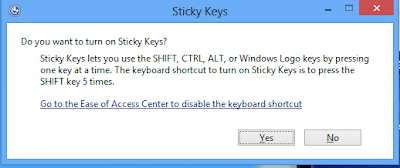
There is definately a lot to find out about this topic.
ReplyDeleteI like all of the points you have made.
Also visit my web-site : affordable housing in washington state